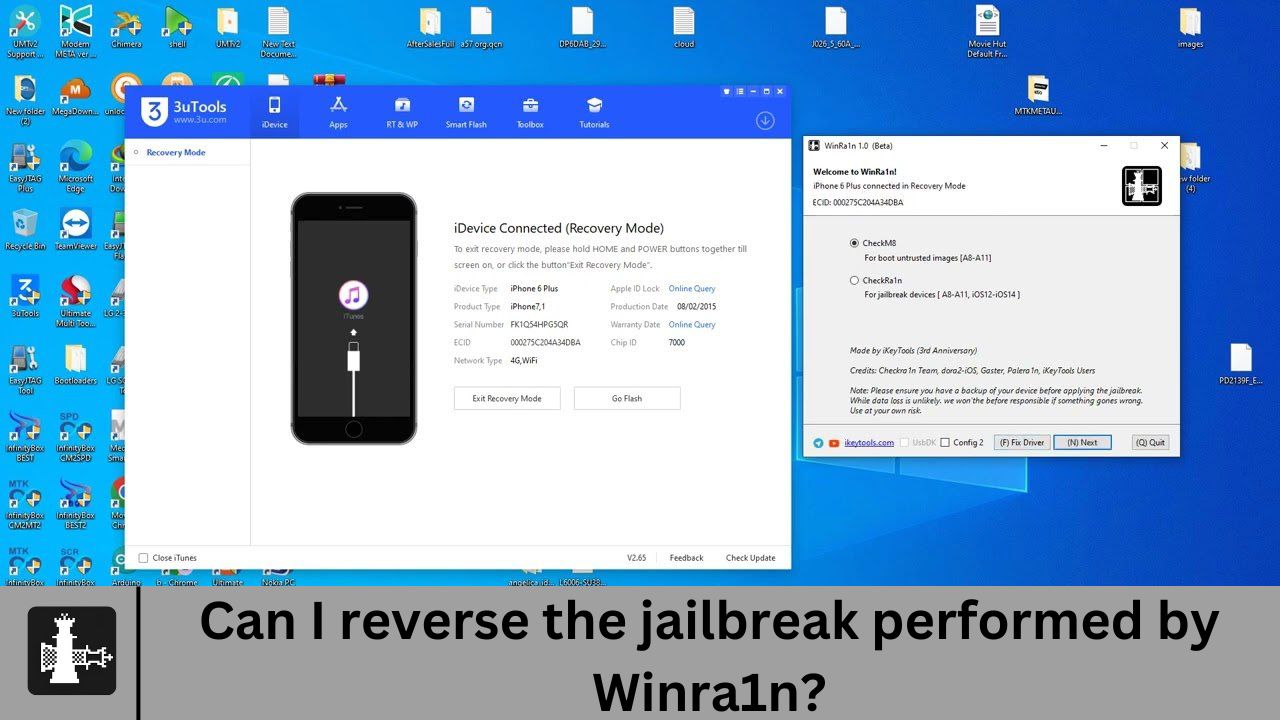Winra1n Jailbreaking allows users to remove the limitations imposed by Apple on their iOS devices. This process grants users greater control over their devices, enabling them to customize their user interface, install unauthorized apps, and access system files that are usually restricted. WinRa1n, specifically designed for Windows users, is a popular tool for jailbreaking iOS devices running iOS 12 to iOS 17, with compatibility extending to devices powered by A7 to A11 chips.
This article addresses a common query among jailbreakers: whether it’s possible to reverse a jailbreak performed by WinRa1n. Reversing a jailbreak is often necessary for users who experience stability issues, wish to update their devices, or want to revert to the stock iOS. This article aims to provide a comprehensive guide on how to reverse a jailbreak performed by WinRa1n, offering step-by-step instructions and important considerations for users undertaking this process.
Understanding how to reverse a jailbreak is crucial for users who value the flexibility and customization offered by jailbreaking but also want to return to the original iOS state if needed. Following the instructions outlined in this article, users can confidently reverse the jailbreak performed by WinRa1n and restore their iOS devices to their original, non-jailbroken state.
What is WinRa1n?
WinRa1n is a powerful and versatile jailbreaking tool designed specifically for Windows users. It offers a straightforward method to unlock the full potential of iOS devices. Jailbreaking, a process often likened to “rooting” in the Android world, allows users to bypass Apple’s restrictions and gain elevated access to their operating systems. This process opens up a world of possibilities, from installing third-party apps not found in the App Store to customizing the user interface and tweaking system settings that are normally off-limits.
One of WinRa1n’s key strengths is its broad compatibility, supporting many iOS versions and devices. From iOS 12 to the latest iOS 17, WinRa1n allows users to jailbreak devices running these operating systems, empowering them to explore new features and enhance their device’s functionality. Additionally, WinRa1n is compatible with devices powered by A7 to A11 chips, encompassing a significant portion of Apple’s device lineup.
Compatibility is paramount in jailbreaking, as using an incompatible tool can lead to bricking or other issues. WinRa1n’s compatibility with various iOS versions and devices gives users the confidence to proceed with the jailbreaking process, knowing that their device is supported and the tool is optimized for their specific setup.
WinRa1n is a reliable and user-friendly jailbreaking tool for Windows users. It offers a safe and effective way to unlock iOS devices’ full potential. Its compatibility with a wide range of iOS versions and devices makes it a popular choice among jailbreakers looking to customize their devices and explore new possibilities beyond Apple’s restrictions.
Can You Reverse the Jailbreak Performed by WinRa1n?
Yes, it is possible to reverse a jailbreak performed by WinRa1n and restore your iOS device to its original, non-jailbroken state. Reversing a jailbreak essentially means undoing all the modifications made to the iOS system during jailbreaking. This process involves removing tweaks, themes, or changes to core iOS files installed during the jailbreak.
Understanding the process of reversing a jailbreak is crucial for users who may encounter issues with their jailbroken device or wish to return to the stock iOS experience. Reverting a jailbreak can resolve stability issues that may arise from incompatible tweaks or modifications. It also allows users to update their devices to the latest iOS version, which is often impossible on jailbroken devices.
To reverse a jailbreak performed by WinRa1n, users need to restore their iOS device using iTunes. This process involves downloading the latest iOS firmware, connecting it to a computer, and putting it into recovery mode. Once in recovery mode, users can use iTunes to restore the device to its original state.
It’s important to note that reversing a jailbreak will erase all data on the device, so it’s crucial to back up any critical data before starting the process. Users should also ensure they have the correct iOS firmware to avoid compatibility issues.
How to reverse a jailbreak performed by WinRa1n is essential for users who want to restore their iOS device to its original state. Following the correct process, users can safely and effectively remove the jailbreak and return to the stock iOS experience.
How to Reverse the Jailbreak Performed by WinRa1n
To reverse the jailbreak performed by WinRa1n and restore your iOS device to its original state, follow these steps:
- Backup Your Data: Before you begin the process, it’s essential to back up all your data to avoid losing any critical information. You can back up your data using iTunes or iCloud.
- Download the Latest iOS Firmware: Visit the official Apple website and download the latest iOS firmware for your device. Make sure to download the correct firmware version for your device model.
- Connect Your Device to Your Computer: Use a USB cable to connect your iOS device to your computer.
- Open iTunes: Launch iTunes on your computer. If iTunes doesn’t open automatically, you can open it manually.
- Put Your Device into Recovery Mode: To put your device into recovery mode, follow these steps:
- For iPhone 8 or later: Press and release the Volume Up button, press and release the Volume Down button, then press and hold the Side button until the recovery mode screen appears.
- For iPhone 7 and 7 Plus: Press and hold the Volume Down and Sleep/Wake (Side) buttons simultaneously until the recovery mode screen appears.
- For iPhone 6s and earlier: Press the Home and Sleep/Wake (Top) buttons simultaneously until the recovery mode screen appears.
- Restore Your Device: In iTunes, you should see a prompt asking you to restore or update your device. Click on “Restore” to begin the restoration process.
- Select the Firmware: iTunes will ask you to select the firmware file you downloaded earlier. Select the file and click “Open” to proceed.
- Follow the On-Screen Instructions: iTunes will guide you through the process of restoring your device. Follow the on-screen instructions and wait for the process to complete.
- Set Up Your Device: After restoration, your device will restart. Follow the on-screen instructions to set up your device as a new device or restore it from a backup.
- Restore Your Backup: If you backed up your data before starting the restoration process, you can now restore your backup to your device. This will restore your device’s apps, settings, and other data.
- Complete the Setup: Follow the on-screen instructions to complete the setup process. Your device should now be restored to its original, non-jailbroken state.
By following these steps, you can successfully reverse WinRa1n’s jailbreak and restore your iOS device to its original state.
Putting Your Device into Recovery Mode
Putting your iPhone into recovery mode is crucial when you need to reverse a jailbreak or restore your device to its factory settings. The process varies depending on the iPhone model you own. For iPhone 8 or later models, you should press and release the Volume Up button, press and release the Volume Down button, and press and hold the Side button until the recovery mode screen appears.
If you have an iPhone 7 or 7 Plus, simultaneously press and hold the Volume Down and Sleep/Wake (Side) buttons until the recovery mode screen appears. For older models like the iPhone 6s and earlier, simultaneously press and hold the Home and Sleep/Wake (Top) buttons until the recovery mode screen appears. Once in recovery mode, you can connect your iPhone to iTunes and proceed with the restoration process.
Restoring Your Device
Restoring your iOS device using iTunes is a straightforward process that can help you reverse a jailbreak performed by WinRa1n and return it to its original, non-jailbroken state. Here’s a step-by-step guide:
- Connect Your Device: Use a USB cable to connect your iOS device to your computer.
- Open iTunes: Launch iTunes on your computer. If it doesn’t open automatically, you can open it manually.
- Select Your Device: Once iTunes detects your device, click the device icon in the top-left corner of the iTunes window.
- Enter Recovery Mode: If your device is not already in recovery mode, you may need to enter it. Follow the steps outlined for your specific iPhone model.
- Restore Your Device: Click the “Restore” button on the device summary screen. iTunes will ask if you want to restore your device to its factory settings. Click “Restore” again to confirm.
- Wait for the Process to Complete: iTunes will download your device’s latest iOS firmware and restore it to factory settings. This process may take some time, so be patient.
- Follow On-Screen Instructions: After restoring, your device will restart. Follow the on-screen instructions on your device to set it up as a new device or restore it from a backup.
- Set Up Your Device: Once the setup process is complete, your device should be restored to its original, non-jailbroken state. You can now use it as usual.
By following these steps, you can successfully restore your iOS device using iTunes and reverse the jailbreak performed by WinRa1n.
Restoring Your Backup
Restoring your backup is essential after reversing a jailbreak and restoring your iOS device to its original state. Here’s how you can restore your data from a backup:
- Connect Your Device: Use a USB cable to connect your iOS device to your computer.
- Open iTunes: Launch iTunes on your computer. If it doesn’t open automatically, you can open it manually.
- Select Your Device: Once iTunes detects your device, click the device icon in the top-left corner of the iTunes window.
- Restore Your Backup: In the device summary screen, click the “Restore Backup” button. iTunes will show you a list of available backups. Select the backup you want to restore from and click “Restore.”
- Wait for the Process to Complete: iTunes will restore your backup to your device. Depending on the size of your backup, this process may take some time.
- Follow On-Screen Instructions: After restoring, your device will restart. Follow the on-screen instructions on your device to complete the setup process.
- Verify Your Data: Once the setup process is complete, verify that your data has been restored successfully. You should see your apps, settings, and other data restored to your device.
By following these steps, you can successfully restore your data from a backup after reversing a jailbreak and restoring your iOS device to its original state.
Conclusion
Reversing a jailbreak performed by WinRa1n is straightforward and can be done using iTunes. By following the steps outlined in this guide, you can restore your iOS device to its original, non-jailbroken state and regain access to all its features and functionalities.